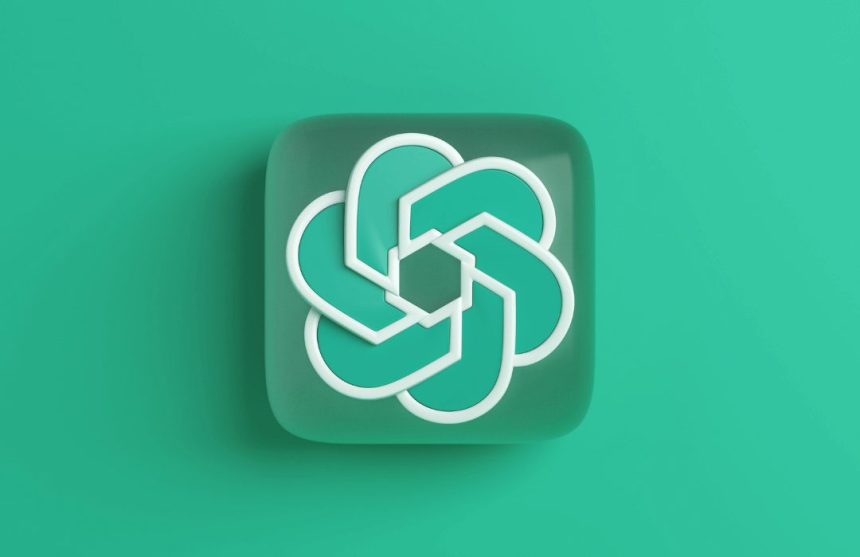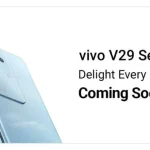Are you as surprised as we were when you read the headline? Well, we certainly were taken aback when we first learned about this. Users have grown accustomed to seeking assistance from ChatGPT for their assignments, projects, work-related problems, and much more.
The process has typically involved typing a question and receiving a well-structured written response in return. But what if you could converse with ChatGPT about a specific image of a place, a dish, a person, or simply ask a question and receive your answer in a human-like voice? Sounds intriguing, doesn’t it?
ChatGPT can now see, hear, and speak. Rolling out over next two weeks, Plus users will be able to have voice conversations with ChatGPT (iOS & Android) and to include images in conversations (all platforms). https://t.co/uNZjgbR5Bm pic.twitter.com/paG0hMshXb
— OpenAI (@OpenAI) September 25, 2023
OpenAI has officially announced through its social media channels that they have introduced various image and voice capabilities for ChatGPT in their latest update. With this update, ChatGPT can now see, hear, and speak just like a regular human being.
This latest update demonstrates that, as usual, OpenAI is once again pushing the boundaries of AI to provide users with a more intuitive and immersive experience. In a blog post, the company has explained how this update will benefit users.
For instance, you can take a picture of a landmark while traveling and have a conversation with ChatGPT about what makes the landmark interesting. Or if you want to assist a child with a math problem, you can take a picture of the problem, and both of you can receive hints to solve it more easily. Users can engage in live conversations with ChatGPT, request bedtime stories, and much more.
OpenAI will be rolling out voice and image capabilities in ChatGPT to Plus and Enterprise users over the next two weeks. Voice functionality will be available on iOS and Android, while images will be accessible on all platforms.
How to Get Started with Voice on ChatGPT?
- Go to Settings → New Features in the mobile app and opt into voice conversations.
- Tap the headphone button located in the top-right corner of the home screen.
- Choose your preferred voice from a selection of five different voices.
How to Get Started with Image on ChatGPT?
- To begin, tap the photo button to capture or select an image.
- If you’re using iOS or Android, tap the plus button first.
- You can also discuss multiple images or utilize the drawing tool to guide your assistant.