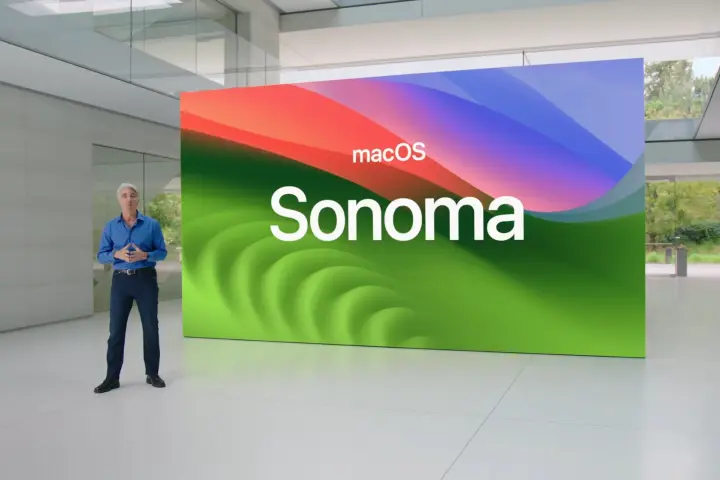Apple’s macOS Sonoma (also known as macOS 14) comes packed with exciting new features, including a game mode, desktop widgets, and a new presenter mode for video calls. Is your Mac ready for this update? If it is, you’ll want to download it as soon as possible to take advantage of all these new features and security enhancements. Be sure to back up your important data before proceeding. Once you’re ready, here’s how to download macOS 14.
macOS Sonoma Compatibility
Before attempting to download macOS Sonoma, it’s essential to check if your Mac is compatible. During the announcement of this new macOS version, Apple provided a list of supported Mac models, including:
- MacBook Air from 2018 or later
- MacBook Pro from 2018 or later
- Mac Mini from 2018 or later
- Mac Pro from 2019 or later
- iMac from 2019 or later
- iMac Pro from 2017 or later
- Mac Studio from 2022 or later
If your MacBook or Mac is older than these models, unfortunately, macOS 13 Ventura is the last macOS version you can download. If you haven’t upgraded to that version yet, here’s how to update your Mac.
Download macOS Sonoma
After several months of being in public beta, Apple has now released macOS Sonoma in its full version. Downloading and installing it is both free and straightforward, and we’ll guide you through the necessary steps below. Since this is a major update to your computer’s operating system, make sure to back up your Mac before proceeding to mitigate any potential issues during the installation.
With the precautions in place, let’s learn how to download and install macOS Sonoma.
Step 1: Open the System Settings app by either clicking the Apple logo in the menu bar, then selecting System Settings, or by clicking the cog icon in your Mac’s Dock.
Step 2: In System Settings, navigate to General > Software Update. Allow the app a few moments to search for updates. If your Mac is compatible with macOS Sonoma, you should see a notification to download the software update. Click “Upgrade Now.”
Step 3: Your Mac will commence the download and installation of macOS Sonoma. When it’s ready, you will receive a prompt to restart your Mac. In that case, click “Restart Now.”
Step 4: Your Mac may need to restart several times during the installation of macOS Sonoma. This is a normal part of the process, so allow it the necessary time to complete.
Step 5: Once the installation process is finished, your Mac will load to the login screen. Congratulations, you’ve successfully installed macOS Sonoma and can now enjoy all its new features.
macOS Sonoma New Features
While macOS Sonoma may not introduce significant new features like some past updates, it does offer several compelling reasons to upgrade.
One notable feature is the enhanced screen saver system. Apple has introduced a variety of video wallpapers and screen savers that seamlessly transition from your desktop picture to the screen saver, with the camera traveling through the air or underwater. When the screen saver ends, it smoothly returns to your wallpaper, which now reflects where the screen saver left off.
Additionally, macOS Sonoma allows you to place interactive widgets directly on your desktop, eliminating the need to hide them inside the Notification Center. You can even use widgets for apps that aren’t installed on your Mac, as long as they are available on your iPhone or iPad.
macOS Sonoma also brings improvements to video calls. In FaceTime, you can perform hand gestures like thumbs-up or peace signs, triggering various background effects such as fireworks and floating balloons. You’ll also have more control over Continuity Camera, with options to adjust Portrait mode strength, Center Stage field of view, and more.
There are numerous other features in macOS Sonoma, including Game Mode and passkey sharing. Be sure to explore our hands-on review to discover what else Apple has included.
Interested in what you can do with your new installation? Here are some of the best features of macOS Sonoma for you to explore.
Please note that this article has been written in English as per your request and is ready for posting on your website, techanews.com.