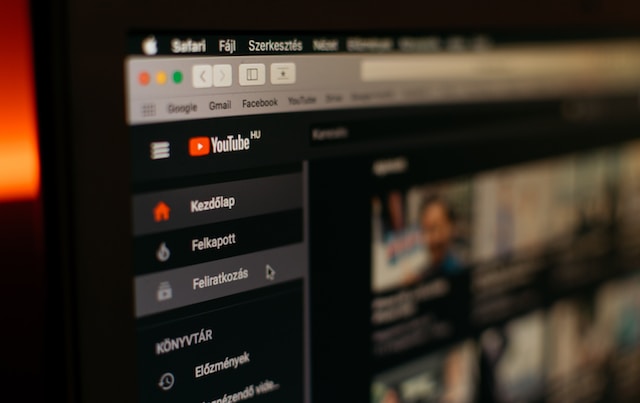If you’re a YouTube enthusiast like us, you may be interested in discovering the most-watched YouTube videos and learning how to download YouTube content.
At first glance, downloading a YouTube video might not seem like a significant undertaking, but it raises ethical considerations that depend on the original poster’s intent. Furthermore, it’s something that Google strongly discourages, as it constitutes a clear violation of YouTube’s Terms of Service. More importantly, it’s essential to respect the interests of the content creators.
While some individuals and companies upload videos to share content, others are motivated by revenue generation. Videographers, for instance, often earn a share of ad revenue. Those ads that play before and after your chosen videos, as well as those that pop up at the bottom of videos you’re watching, may be annoying, but they are how content creators make a living. When you download videos for offline viewing, these videos no longer generate advertising income.
Downloading someone else’s video for the purpose of distribution or financial gain is unethical, whether it’s a video created for personal enjoyment or by a content creator seeking to profit. Typically, downloading YouTube videos for personal viewing is the only acceptable reason to do so, provided you wish to avoid ethical dilemmas and copyright violations. This can be accomplished through the YouTube application with a YouTube Premium subscription.
Google doesn’t seem to rigorously enforce this policy, especially for casual downloaders, but the company occasionally engages in a cat-and-mouse game to hinder third-party applications designed for this purpose. With that in mind, let’s explore how to download YouTube videos on PC, iPhone, iPad, Android, and Mac, from anywhere globally, without using YouTube Premium.
Please note: The tools and methods suggested below are subject to change if we discover better and safer alternatives for downloading YouTube videos. At present, we do not recommend third-party download websites for YouTube videos because they tend to be plagued with issues like malware over time. However, we still recommend a few desktop and mobile apps for video downloads, as you’ll find below, because, in our experience, they tend to be safer than download websites. Nevertheless, exercise caution when downloading and installing these apps and utilize anti-malware software to ensure they remain safe for use on your devices.
How to Download YouTube Videos: YouTube Premium Downloads

YouTube Premium is a subscription service that offers a wide range of features, including the ability to download videos directly to your smartphone within the YouTube app. This service is available for a monthly fee of approximately $14, unless you qualify for the $8 per month student plan. Additionally, there’s a family plan that allows you to share this subscription with up to five members of your household for a single monthly fee of $23, provided they are part of your Google family group.
Downloading videos for offline viewing through YouTube Premium is the most seamless and legally approved method available. There are no legal gray areas to worry about. However, there is a catch: you don’t actually get to keep these downloaded videos. The download feature is designed exclusively for offline viewing when you have limited or no network connectivity.
These downloaded videos are accessible only within the YouTube app and are tied to both your YouTube Premium subscription and the original content. This means that if you cancel your YouTube Premium subscription or if the original video is removed from YouTube, the downloaded videos will be inaccessible. Nevertheless, if offline viewing is your primary reason for downloading YouTube videos to your iPhone, YouTube Premium is the quickest and most efficient way to do so.
If you’ve never signed up for YouTube Premium before, you can enjoy a one-month free trial. While you can sign up through the iOS YouTube app, we recommend signing up directly through Google, as the App Store charges approximately 30-35% more due to Apple’s additional fees. An individual subscription through the YouTube app costs around $19, while you can get the same plan directly from Google for $14.
How to Download YouTube Videos on Your PC
Using Screen Record to Download YouTube Videos Locally
Since the release of iOS 11 in 2017, you can record your iPhone or iPad screen, including YouTube videos. This method is convenient, free, and right on your device.
- Step 1: Open the YouTube video you want to download.
- Step 2: Switch to landscape orientation.
- Step 3: Swipe up on the Control Center and select the Record button (a circle inside a circle).
- Step 4: When the video ends, select the Record button again to stop recording.
- Step 5: The video will be saved to your Camera Roll.
Using 4K Video Downloader+
Visit the 4K Video Downloader+ website and choose the Download button that corresponds to your computer’s operating system, whether it’s Windows, macOS (10.13 or later), or Ubuntu. Despite its name, this versatile and user-friendly tool works well with all computer display resolutions and offers a free version that supports downloading videos at customizable qualities, including up to 4K and 8K. It also provides support for 3D and 360-degree videos, as well as the ability to download subtitles.
- Step 1: Go to the YouTube video you want to download and copy its URL from the browser’s address bar.
- Step 2: Open the 4K Video Downloader+ application, select the “Paste link” button in the top-left corner, and the software will automatically fetch the URL from your clipboard.
- Step 3: The app will process and download the video. Once it’s done, the downloaded video will appear in the app. Hover over the video and select the “Show in folder” icon to access the video’s file location.
Mobile Methods to Download YouTube Videos
Use a YouTube Video Download App Like Offline
If you want to download YouTube videos in a more permanent format, you will need to turn to third-party tools. Searching the App Store will yield several iPhone and iPad apps capable of this, but it’s crucial to pay attention to the details. Many of these apps are free to download but might require in-app purchases or subscriptions for unlocking their full features.
One notable option to consider is Offline. This app is entirely free with no hidden costs. Instead, it features light ad support and is not limited to YouTube videos alone. You can use Offline to download content from other platforms such as Instagram, TikTok, Facebook, and SoundCloud. The downloaded files can be saved and played directly within the app, exported to iCloud, or transferred to your Mac through AirDrop.
The primary limitation of Offline is that it can only save videos in a maximum resolution of 640×480. While this resolution is suitable for offline viewing on an iPhone and allows you to store numerous videos without consuming excessive storage space, it may not be ideal if you desire higher-quality videos for display on larger screens.
Download a YouTube Video on a PC or Mac and Transfer It to an iPhone or iPad
Several apps, both free and paid, are available for downloading YouTube videos on a computer, like the mentioned 4K Video Downloader+. Once you’ve downloaded the video, you’ll need to transfer it to your iPhone. Although this process isn’t a direct download to your iPhone, it’s an effective method for getting downloaded videos onto your iPhone or iPad. This method is also applicable to Android devices, albeit with slight variations in the transfer process.
Follow the steps mentioned above to download the YouTube video, and then transfer it to your iPad or iPhone using AirDrop. Alternatively, you can save the video file to a third-party cloud service like Google Drive, Dropbox, or iCloud, which you can then use for offline viewing. Another option is connecting your iPad or iPhone to your computer using a Lightning cable and performing the transfer in the traditional way.