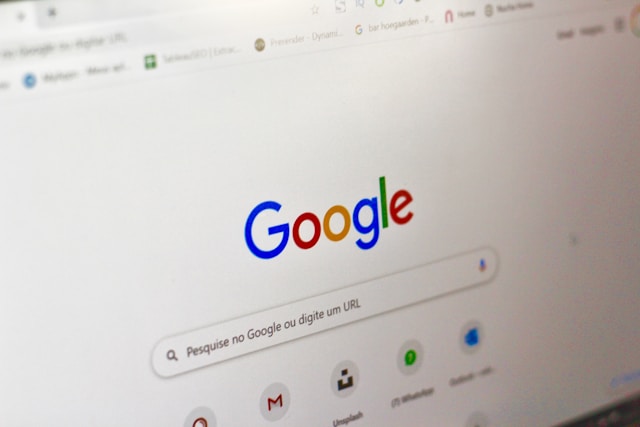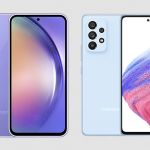Maintaining the security of your Google account is crucial. Understanding Google’s basic guidelines, including how to sign out of your Google account on mobile phones, is a significant step in safeguarding your personal data.
Your Google account holds sensitive information such as emails, contacts, photos, and access to various essential apps. Signing out helps prevent unauthorized access and misuse of your data for illicit purposes.
Other benefits of signing out of your Google account on unused phones include:
- Reducing the risk of hacking.
- Controlling personal data to prevent others from accessing your emails, contacts, or other account-related information.
- Enhancing Google account security.
- Facilitating swift and easy account switching between phones and other devices.
Especially when switching or selling your phone, ensuring that personal data within your Google account, including emails, contacts, photos, and app access, is not left behind is crucial.
To sign out of your Google account, there are several important steps to understand to avoid data loss. Here are easy-to-follow guidelines for signing out of your Google account on Android and iPhone devices.
1. Signing Out of Your Google Account on iPhone
For iOS users, you can sign out of your Google account through the following steps:
- Open Settings on your iPhone.
- Select Mail.
- Choose Accounts.
- Select the Google account you wish to sign out of.
- Scroll down and choose Remove Account.
- Confirm the account removal by selecting Remove from My iPhone.
2. Signing Out of Your Google Account on Android Phones
For Android users, signing out of your Google account can be done by following these steps:
- Open the Settings menu on your Android device.
- Select Accounts or Account.
- Choose the Google account you want to sign out of.
- Find the option Manage Your Google Account and tap on it.
- Select the Security tab and scroll down.
- Under Your Devices, choose the device you want to sign out of your Google account.
- Click Sign Out to complete the process.
3. Signing Out of Your Google Account via Gmail App
Another easy way to sign out of your Google account is through the Gmail app. Follow these steps:
- Open the Gmail app on your device.
- Tap on your profile picture in the top right corner.
- Select Manage Your Account.
- Choose the Google account you wish to sign out of.
- Scroll down and select Remove Account from this device.
- Confirm the account removal by selecting Remove.
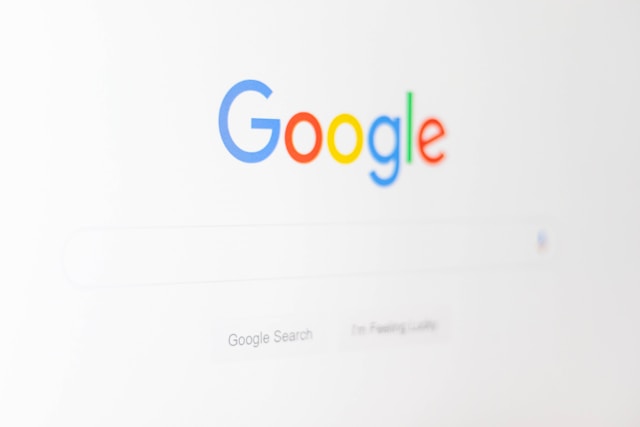
4. Signing Out of Your Google Account Through Settings Menu
Another alternative to signing out of your Google account on your phone is through the account settings menu. Here’s how:
- Open the Settings menu on your device.
- Select the Account or Account section.
- Choose the Google account you want to sign out of.
- Find the option Manage Your Google Account and tap on it.
- Select the Security tab and scroll down.
- Under Your Devices, choose the device you want to sign out of your Google account.
- Click Sign Out to complete the process.
5. Signing Out of Your Google Account on Google Search
Lastly, if you’ve logged into your Google account on a browser or Google Chrome on your phone, you can sign out by:
- Opening the browser or Google Chrome used for logging into your Google account.
- Go to Google Search at www.google.com.
- Click on your profile picture icon on the Google Search homepage.
- Choose the Sign out or Logout from all accounts option.
These are the straightforward steps to sign out of your Google account on your phone. Make sure you understand the consequences of signing out, as all data associated with your Google account will be removed from your device.