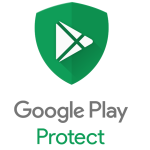Do you want to uninstall FaceIt entirely from the computer? Did you fail to install the updated version or another program after uninstalling FaceIt? Many computer users cannot get rid of the program for one reason. The app is not completely removed and uninstalled if some files and components persist in the system. Those leftovers slow down your computer and stuff it with invalid files, resulting in many problems, such as strange error popups and the inability to install other programs. This article guides you on how to uninstall FaceIt from your computer. This article is perfect if you receive strange errors when uninstalling FaceIt.
FaceIt is a social gaming platform that allows gamers to play CS: GO games. In addition, the people participate in tournaments, play random games, and meet other gaming enthusiasts.
Although the platform offers multiple features that aim to provide gamers with a memorable gaming experience, many people are looking for a way to remove FaceIt entirely from their computers.
Reddit users have noted several issues with the overall experience and are seeking a method to delete FaceIt entirely.
- Faceit is not compatible with other installed apps on the PC.
- The program receives an unexpectedly corrupt problem.
- FaceIt is not as good as the user expects and needs to be deleted from the computer.
- You must uninstall and reinstall FaceIt on the computer.
- The app is considered suspicious malware by the user and some websites.
However, many face difficulties removing the app from their devices altogether. Therefore, this guide will walk you through the process of safely removing FaceIt from your computer.
The most common problems of uninstalling this software are:
- FaceIt was not previously installed wholly or correctly.
- Windows OS is unable to locate the default uninstaller of the program.
- Users have accidentally erased several application files.
- The registry entries of the program are corrupted.
- A virus has infected the computer, rendering it inoperable.
- FaceIt customers have several complications while attempting to delete the program from their PCs, making the procedure tedious.
- The Faceit program is not available in the Windows uninstall panel.
- Faceit cannot be uninstalled from Windows and will always receive a notification.
- Nothing happens when you click the uninstall button in Windows.
- FaceIt still keeps running on the computer even after users remove it.
- Some files and traces of the program can still be found.
- The uninstall process has been going on for a long time and is not ending.
- A common issue encountered by consumers while removing software.
It would be a headache if you encountered such a problem on the computer, and people may experience many more situations when uninstalling the application on their computer. So, you should know how to uninstall FaceIt from a computer or fix or avoid uninstall issues on the computer. In addition, you can look at a few options that can support you to uninstall the app for good.
I simplified the description of the necessary steps and then explained them in detail. Hopefully, this is the best way for you to learn the whole cleaning process.
- You should have got administrative rights.
- Make sure FaceIt is not running.
You can jump to the next step if you use the administrator account or an account with administrative rights. Otherwise, you will need a permission password when making changes in the system > To ensure the removal goes smoothly, check the System Tray in the bottom-right corner to exit the program.
 Before uninstalling FaceIt from the computer
Before uninstalling FaceIt from the computer
- Open the Registry Editor
- Check for HKEY_CURRENT_USERSoftware(FaceIt or the publisher’s name) to delete.
- Check for HKEY_LOCAL+MACHINESOFTWARE(FaceIt or the publisher’s name) to delete.
- Search “FaceIt (or the publisher’s name)” to check.
- Restart the computer if you haven’t done it.
To do this, execute “regedit” in the search input field to open the Registry Editor. Then Navigate to this folder: HKEY_CURRENT_USERSoftware(FaceIt or the publisher’s name), and delete it if found. Next, navigate to this folder: HKEY_LOCAL+MACHINESOFTWARE(FaceIt or the publisher’s name), and delete it if discovered> Search “FaceIt (or the publisher’s name)” to check if there are any other leftovers > Restart the computer.
 Follow the procedures after uninstalling FaceIt from the computer.
Follow the procedures after uninstalling FaceIt from the computer.
Before starting the Removal, ensure that you are using your computer’s admin account (profile) and that the Faceit app is not running.
Microsoft Windows provides an uninstall feature in the Control Panel that enables users to uninstall unwanted programs on the computer. To access this application in different operating systems, you can follow these instructions:
- Here is the way to access the uninstall panel according to the version of Microsoft Windows on your PC:
- Windows XP: Go to Start Menu. Double-click Start the Control Panel — Add/Remove Programs.
- Windows 7: Go to Start Menu. Double-click Start the Control Panel — Uninstall a program.
- Windows 10: Right-click on Start — Programs and Features.
- Select FaceIt from the list of programs, then click on Uninstall.
- Confirm the uninstallation of the program and complete the steps until the process is complete.
- Restart the computer when finished.
- Like the uninstall steps in option 1, you should clean up the leftovers in the installation folder and Registry Editor.
An application gets saved in Apps & features when a user installs it on the computer. So, you can uninstall and reset the app there. So, you should access Apps & Features if you want to uninstall the FaceIt app. Follow these steps in sequence to use this procedure:
- Press the window key + I, and click on the App option. Then Click on the App & Features. You may also directly access Apps and Features by writing “Apps and Features” in the search input field.
- Now scroll down till you reach the Faceit app.
- So, press the three-dotted icons. Then, click on the Uninstall option.
- After the uninstallation process, restart your computer and check whether the problem is still or has been fixed.
 Uninstalling FaceIt through “Apps and Features”.
Uninstalling FaceIt through “Apps and Features”.
Since Windows Registry stores all the information and settings of the programs you install on the computer, it also includes the uninstallation of the programs. Therefore, when it crashes, it affects the uninstallation process. Consequently, you can edit the Windows Registry. Follow the steps mentioned below to edit the Windows Registry.
- Press the keys Window + R from the keyboard or type run in the search box next to the Windows icon of the Start menu.
- Search the Regedit and press OK.
 Uninstalling FaceIt through Windows Registry.
Uninstalling FaceIt through Windows Registry.
- Now, navigate to the following location:
HKEY_LOCAL_MACHINESOFTWAREMicrosoftWindowsCurrentVersionUninstall
- Press the Enter Key.
- Now open and copy the value of the UninstallString.
- Open the Run dialogue box and paste the Value Data into the search tab.
 Copying and pasting the value of UninstallString.
Copying and pasting the value of UninstallString.
- Click OK and then follow the wizard commands. They will cause the uninstallation of Faceit.
- Go to Start Menu and search for FaceIt to check if your problem has come to an end or not.
The Control panel controls the system’s features and gives direct access to uninstalling apps. It is the most straightforward way to uninstall any program, including FaceIt. So, the following steps will help you uninstall the app.
- Press the Window key + R from the keyboard to open the Run dialogue box.
- Type Control Panel in the search tab, then click the OK option.
- Click on the program and select Program and Features.
- Select the application FaceIt, then click the Uninstall option. You would have to wait a few minutes until it completely uninstalls the program.
 Uninstalling FaceIt through Control Panel.
Uninstalling FaceIt through Control Panel.
Malicious attacks affect the functioning of a computer. Such an attack will affect the performance of software, including the FaceIt app since they crash the crucial files of the program. Sometimes we can remove these attacks by running the windows protection and scanning the files. But sometimes, these attacks are so strong that we require third-party antivirus or antimalware software to remove them. Installing such robust Antivirus software will detect the Faceit App as a threat, defect, or bug to the computer. Then, it will finally remove the unwanted files/app from your system.
The system restore can take the system to the state when the problem did not occur. It helps in restoring the windows. You can uninstall FaceIt by restoring your app to the date you have not yet installed it if it does not work. Take a precautionary measure of keeping a backup of personal files before going through this procedure. We do this to ensure the presence of duplicate copies of crucial files if they get lost when we run through system restore. So, here are some steps that will help you in restoring Windows.
5. Uninstalling the Faceit app with Antivirus Software
- First, close all the running programs from the desktop. Then press the Window key + R on the keyboard. Otherwise, you may type Run in the search input box next to the Windows icon on the Start menu. The Run dialogue box will open.
- Type rstrui in the Run dialogue box and click ok.
- Here, the System Restore Utility will check the available restoring option. Now, click next.
- Click on show more restore point. It will show you the list of dates.
- So, select the date and press the Next key.
- Now click on Finish. The computer will restart automatically after the completion of the procedure. In addition, it will restore the windows to the specified date when you have not installed FaceIt yet.
There is much software that can help you in fixing this. Bloatware is a standard solution to uninstallation problems. When the windows default uninstallers fail to resolve the issue, you can download some external software that will forcefully uninstall the Faceit app. You have to follow these steps to uninstall the FaceIt app using the Bloatware:
- Open any browser of your choice on the PC or laptop and place a search query for Bloatware Uninstaller.
- Always go to its official website to download the latest version. Now install it in your system,
- Launch the program.
- Locate and select the faceit app from the programs’ list and click the Scan button.
- It will start to scan the Faceit app and detect the files that cause hindrance in its removal. Once the scanning is done, click on Remove.
- An uninstall wizard will appear. Follow it to remove all the component files of faceit from your computer.
- Once the uninstallation is complete, exit the uninstaller app.
- Restart your computer and check if the problem persists.
 Uninstall FaceIt through Bloatware uninstaller.
Uninstall FaceIt through Bloatware uninstaller.
Bloatware Uninstaller is an effective tool to uninstall FaceIt and other apps since manual removal often results in an unsuccessful uninstall. Moreover, it is much easier for the ordinary user to get the desired program and get rid of it. Therefore, we recommend you remove unnecessary programs with a good app uninstaller like Bloatware.
If all of those mentioned above have failed to resolve the issue for you, we suggest using Restoro Repair Tool, which can scan the repositories to replace corrupt and missing files. It works in most cases where the issue originated due to system corruption. The tool will also optimize your system for maximum performance.
It was all about how to uninstall FaceIt from the computer. Moreover, you may read our article on how to play Warcraft 3 Hamachi Windows 10.